When you’re done using your MacBook for the day, should you shut down your MacBook or put it to sleep? What’s the difference, and which is better for your computer?
In this blog post, we’ll look at what happens when your MacBook is put to sleep vs. when it’s shut down so we can help mac users decide which option is more efficient.
Table of Contents
Sleep vs. Shutdown Mac: Our Verdict in a Nutshell

In general, Sleep mode is more efficient for Mac users. It’s much faster to jump back to work, and unlike in PCs, sleep mode doesn’t damage or overwork macs due to macOS power-saving features.
Shutting down and starting up your MacBook takes longer than sleep mode and takes up more power in the long run. Then again, shutting down your Mac is still essential.
Below is how we settled the case between Sleep vs. Shutdown mac.
Sleep vs. Shutdown Mac: How Sleep Mode Works
Sleep mode on your Mac is like putting your car into park. All the processes are stopped, but it’s not turned off completely. When in Sleep mode, open documents, apps, or windows automatically reopen when you start your computer again.

Your Mac goes into a low-power state but can still perform some tasks during sleep mode. For example, if you have scheduled backups or downloads set up, they will continue even when your Mac is in Sleep mode.
Your Mac will also continue to receive emails, instant messages, and FaceTime calls. If you have “Wake for network access” selected in Energy Saver preferences, your Mac will wake up when it detects an incoming network request.
Sleep mode allows you to quickly pick up where you left off, with new Apple Silicon Macs even able to “wake up” instantly.
You can put your mac to sleep by doing any of the following:
- Click on the Apple menu at the top left of your screen and select “Sleep.”
- Close your MacBook display
- Press Option-Command-Media Eject key .
macOS Power Nap Feature
Putting your Mac to sleep is important because macs are programmed to run necessary maintenance tasks during Sleep mode. This feature is automatically enabled and is called the “Power Nap” feature.
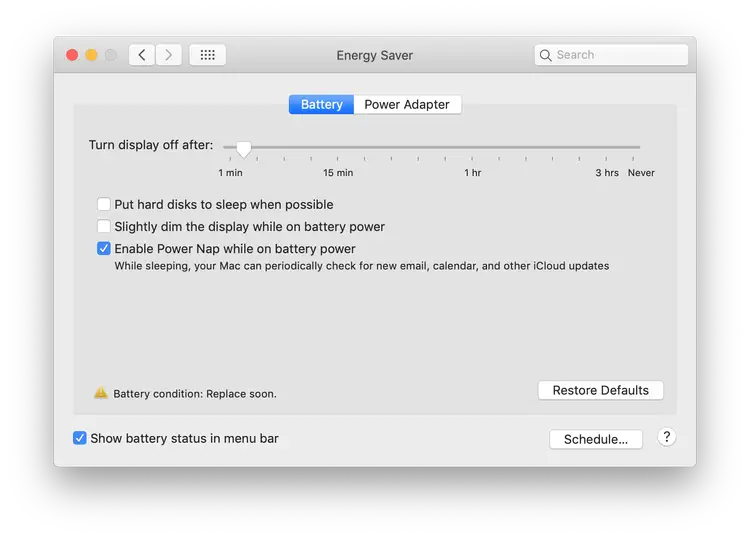
When you enable Power Nap, the following processes will run in the background during sleep mode because it’s more resourceful to do so when the MacBook isn’t being used:
– Automatic software updates from Apple
– Time Machine backups
– App Store downloads
– iCloud syncing across all devices
– Anti-virus scans
However, new Macs with Apple Silicon processors do not have a power nap feature because of their “always-on” processor– much like mobile devices which never really sleep.
Power Consumption
All current activity is stored in the RAM during sleep mode, which doesn’t require a lot of power to maintain. Macs consume very little energy while on sleep mode, even when performing maintenance tasks.
Case in point: a 14-inch MacBook Pro in Sleep Mode only takes up 0.28W. If you’re energy-conscious, that’s only an additional $0.11 per year, even if you leave it sleeping for 10 hours a day.
Sleep vs. Shutdown Mac: Shutting Down Your Mac
When you shut down your Mac completely, everything stored in the RAM is cleared out. Starting up again means firing up all these apps and reloading documents. It takes longer to boot up and get your mac to its optimum performance because your computer has to load everything back into the RAM again.
To shut down your Mac, go to the Apple menu and select “Shut Down.” Remember to wait for your screen to be completely black to ensure a proper shutdown.
Shut Down Your Mac For a Fresh Start
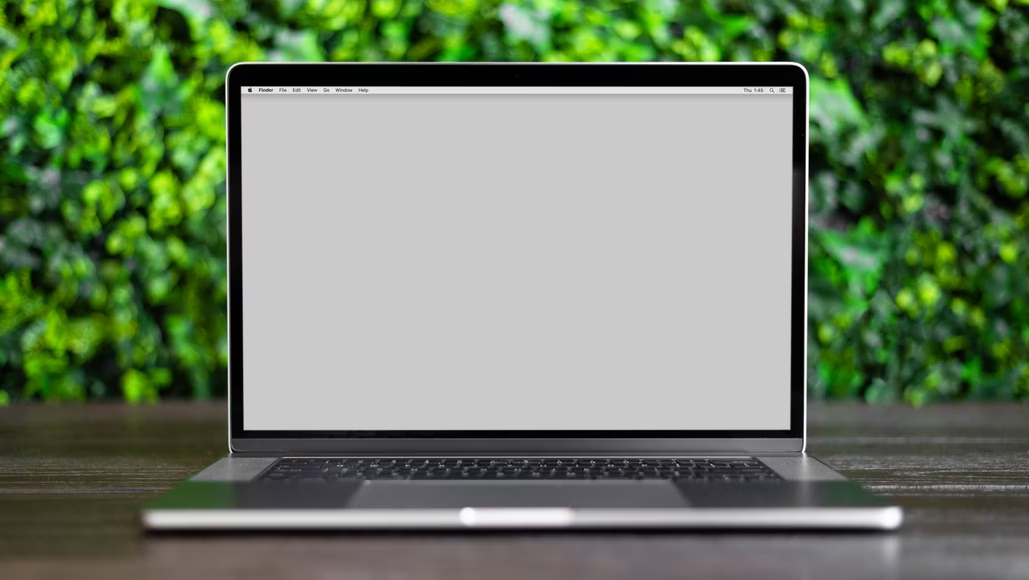
Shutting down is the go-to solution for computers that are acting up for a reason. When apps and processes clog up your RAM, shutting down your Mac is the best way to give your Mac the clean slate it needs. Some macOS updates will also require you to shut down your Mac.
In our previous blogs about speeding up and maintaining macs, we also recommended rebooting your Mac for better performance. Thus, shutting down your Mac every now and then helps make sure everything is working as it should.
Power Consumption
It takes more power to boot up a Mac from scratch than to leave it in Sleep mode. This is because when you shut down your Mac, the circuitry that controls the flow of electricity is also turned off. When you start your Mac back up, the power has to work harder to turn everything back on.
The same 14-inch MacBook Pro we mentioned consumes around 0.11W when turned off. After turning on the display, it quickly shoots up to 4.16W.
With this in mind, turning on your Mac from a complete shutdown will require 4.05W every time, while waking it from sleep mode will only require 3.88W. So, starting up your Mac every day will cost $0.18 yearly.
Sleep vs. Shutdown Mac: Our Recommendation
Both Sleep mode and Shutdown are important features of all computers. But in the case of Sleep vs. Shutdown mac, sleep mode is almost always the better option for MacBook users. We say this for many reasons, including:
- It’s so much faster; you can open your MacBook Air and be back to work instantly.
- Sleep mode doesn’t impact battery power and draws very little power from your Mac. It won’t even add $1 to your yearly electricity bill. Whereas powering it up from scratch all the time actually consumes more energy than starting it from Sleep mode.
- Letting your mac sleep all the time won’t wear it down because macOS is known to manage maintenance and RAM usage very well. Many mac users even go months without shutting down their device.
- Macs are designed to take advantage of sleep mode. Here is when it runs important maintenance tasks including operating system updates, fixing minor software bugs, indexing files for searching, performing backups, etc.
When Should You Shut Down Your MacBook?
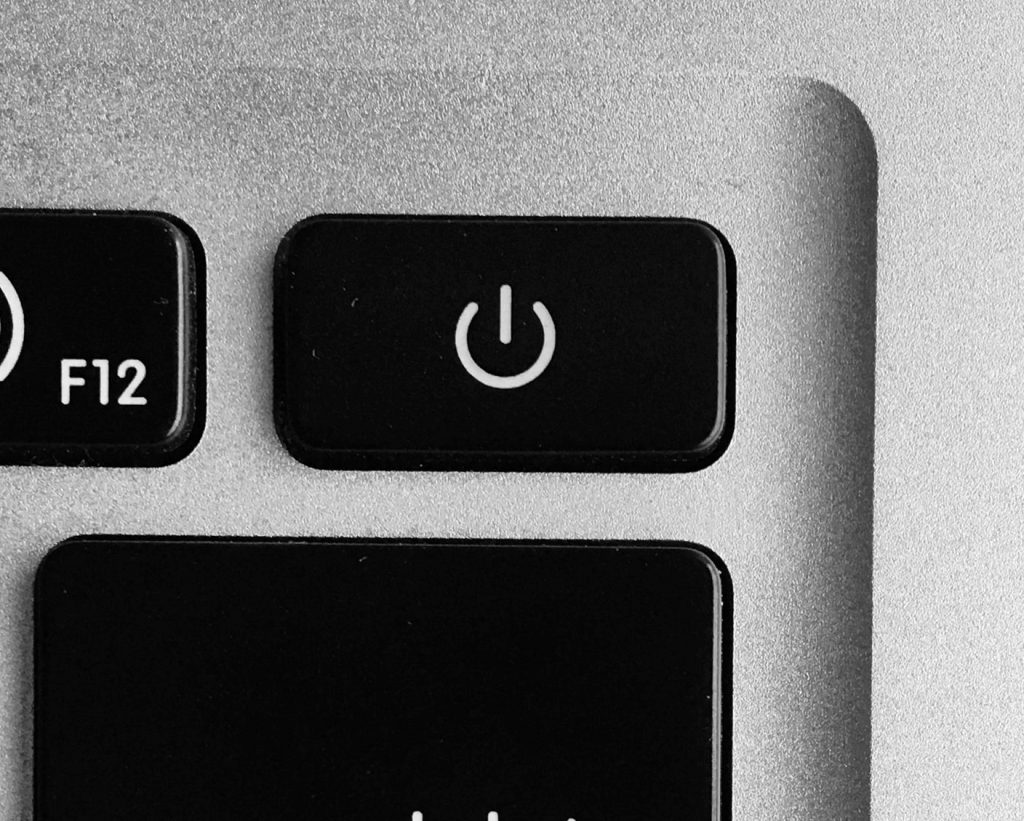
All of this said we don’t recommend shutting down your MacBook every day. The only time it’s essential to shut down your Mac is if:
– You’re not going to use it for an extended period of time (weeks or months)
– An app or process is acting up, and you’ve tried restarting to no avail
– macOS requires a complete shutdown for an update
Otherwise, we recommend leaving it in sleep mode.
Is Shutting Down Your Mac bad?
Not necessarily, but as we have discussed, there aren’t many cases when it would be to your advantage. It takes up more time and power in the long run, especially if you use it daily.
The clear winner between sleep vs. shutdown mac is Sleep mode as it is more efficient in time and resources. But shutting down your Mac is an integral part of maintaining it.
