By now, we’re all familiar with the cookie prompts that show up whenever we first visit websites. We not only see these prompts on our computers, but they also show up on our Android browsers. Here, we’ll touch on how to clear cookies on Android from a few different Android browsers.
Table of Contents
What are Cookies?
We all have a general idea of what cookies are, but let’s do a recap and stress why you should manage and clear them in the first place. Cookies are text files that contain identifying information about you such as your username or even your shopping cart. They allow you to be identified when visiting a website you have been on before.
For example, think of a situation where you add some items into your shopping cart while on a shoe website. If you were to close that website and return to it tomorrow, you would probably still be able to view your saved shopping cart without even having to create a user account or log in. Cookies identify you so that this is possible. They let the website you’re visiting know that you are Bob who put some items in his cart yesterday.
Cookies are convenient since they allow for things such as saving you from having to add items to a shopping cart again and having to type in your username and/or password every time. They can also store information about your browsing habits. This allows advertisers to get access to information that they can use to determine what type of ads they should target you with. Cookies aren’t inherently harmful, but they do store identifying information about you which can be problematic.
While cookies themselves can’t harm your computers or mobile devices, they can be used maliciously. Some attacks can hijack cookies, allowing hackers to access your browsing information. You have the choice to determine what type of cookies a website stores on your computer. Whenever you see the cookie prompt pop up, you can choose to only allow essential cookies. This helps you to mitigate the possible risk introduced by cookies. In other words, it will help you to protect your personal information. You can also clear cookies from your devices. We’ll examine how to do this below.
How to Clear Cookies on Android Devices
Now that we know that cookies pose a threat to your personal information, let’s look at how to clear them on your Android devices. This will vary from browser to browser, but we’ll cover how to clear cookies on Android from some of the more popular browsers. Think of this as being similar to emptying your trash. It won’t save you a whole heap of space, but things will definitely be less cluttered and your personal information will be better protected.
Clearing Cookies on Chrome
To clear cookies on Chrome, first select the History option from the More Options menu.
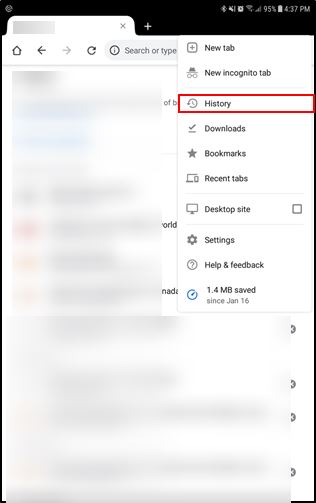
Next, select Clear browsing data.
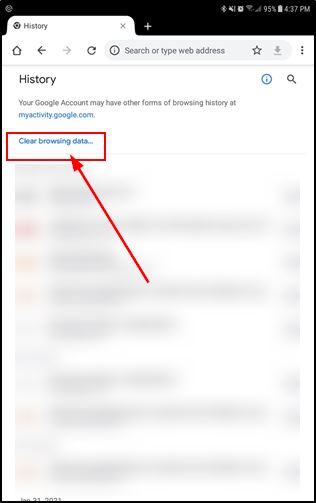
Now, select Cookies and site data, followed by Clear data to clear any cookies stored on your device for Chrome.
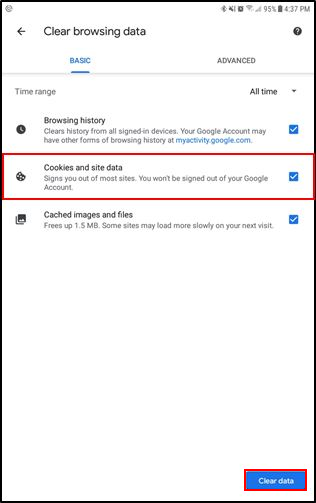
Clearing Cookies on Firefox
To clear cookies on Android from Firefox, open the More Options menu and select Settings.
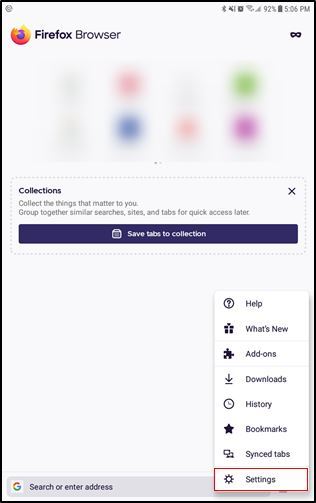
Now, select Delete browsing data.
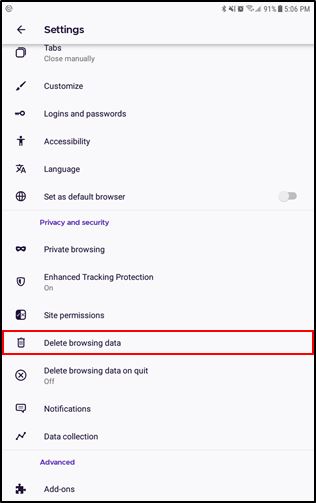
Finally, select Cookies, followed by Delete browsing data to clear your Firefox cookies.
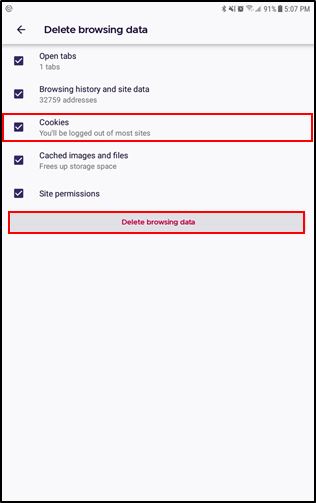
Clearing Cookies on Samsung Internet
To clear cookies on the Samsung Internet browser, open the More Options menu and select Settings.
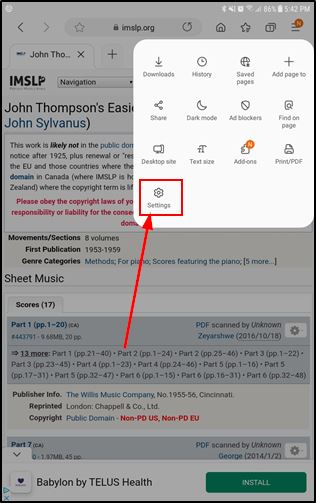
Next, select Privacy and security.
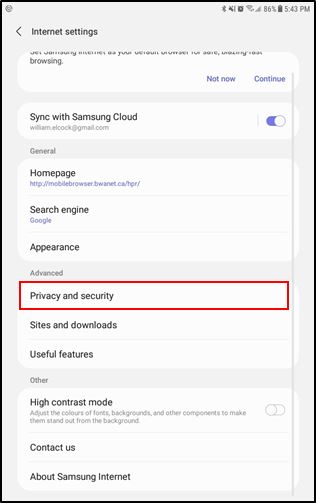
Afterwards, select Delete browsing data.
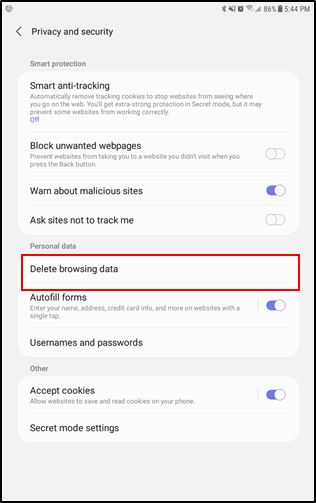
Now, select Cookies and Site data, followed by Delete.
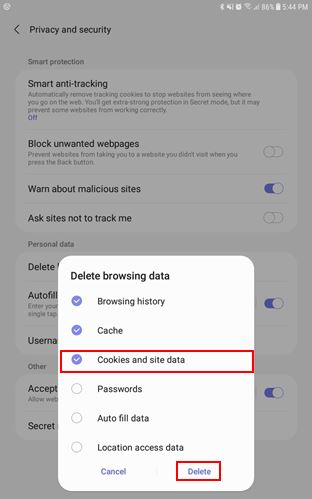
Clearing Cookies on Opera
To clear cookies on Opera, first go to the More Options menu and then select Settings.
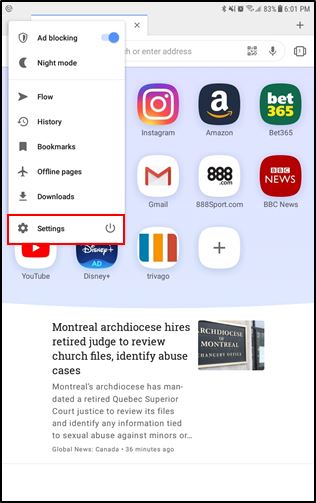
Next, select Clear browsing data.
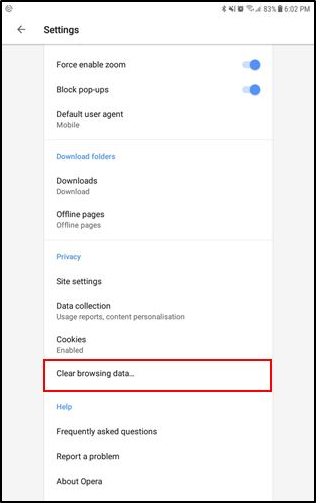
Finally, select Cookies and site data followed by Clear Data.
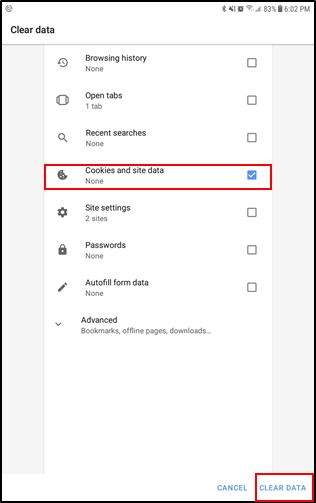
Wrapping Up
Cookies can be useful but it’s a good idea to clear them out from the browsers on our Android devices every now and again to protect our privacy. Try to only allow essential cookies in the first place too. Here, we’ve covered how to clear cookies on android from some of the most popular browsers on Android. Luckily, the process is quite similar for all browsers, so if we haven’t covered your browser here, you’ll likely find the option you need under the privacy section of your browser’s settings.
