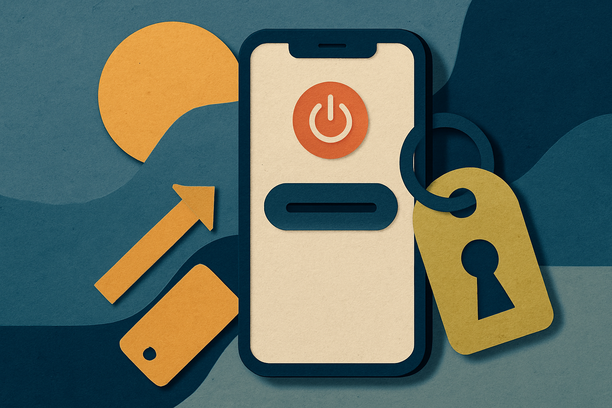Table of Contents
Key Takeaways
- Turning off Find My iPhone is essential to avoid activation lock, protect your data, and get your trade-in accepted (find out why).
- If Find My iPhone stays enabled, trade-in companies will reject your device and your data could stay exposed.
- You can turn off Find My iPhone from device settings or remotely via iCloud.com – both methods require your Apple ID password.
- Always back up your data, sign out, erase the device, and remove your SIM card before selling or trading in your iPhone.
- Follow a step-by-step checklist to maximize trade-in value and avoid last-minute surprises.
Why Find My iPhone Could Tank Your Trade-In Deal
Find My iPhone isn’t just another Apple feature—it’s a digital lock, tying your device to you, and only you. If you don’t deactivate it before selling, the new owner (or trade-in company) can’t use the phone, period.
Leaving Find My iPhone enabled means hitting a brick wall with activation lock, lowering resale value, sabotaging trade-in deals, and potentially leaking your personal info.
The Big Problems You’ll Face (And How to Avoid Them)
Activation Lock: The Silent Deal Killer
Activation lock links your iPhone to your Apple ID. If you don’t remove it, nobody can activate your phone—not a buyer, and not a trade-in company (learn more). Devices get rejected, and you’re stuck without a sale.
Your Personal Data Stays Put
If you don’t turn off Find My iPhone the right way, your personal information could still be accessible. Properly disabling and wiping the device removes traces of your life from your old phone (here’s why).
Trade-In Companies Won’t Touch It
No reputable company—including Verizon trade-in, Apple, and T-Mobile—will accept a device with Find My iPhone on. No exceptions; it’s policy. If you skip this step, your device will bounce right back to you—no payout, no deal.
How to Turn Off Find My iPhone: The Complete Playbook
Whether your iPhone is in your hand or already shipped, you have options to turn off Find My iPhone.
Method 1: You’ve Got Your Phone Right There
- Open Settings on your iPhone
- Tap [Your Name] at the top
- Tap Find My
- Tap Find My iPhone
- Toggle Find My iPhone OFF (step-by-step guide)
- Enter your Apple ID password when prompted (full details)
*Sometimes, you might see a “Security Delay” message—Apple’s way of making sure it’s really you. Wait up to 1 hour, then try again (why this happens).
Method 2: Your Phone Is Already Gone (Oops!)
- Go to iCloud.com/find (get step-by-step help)
- Sign in with your Apple ID
- Click All Devices and select your missing iPhone (more info)
- Choose Remove from Account or Erase iPhone (explained here)
- Confirm your decision (walkthrough)
Your iPhone Trade-In Checklist: Don’t Skip These Steps!
- Back up everything important — Use iCloud or your computer to back up contacts, photos, and files (details here). Also, see How to Backup iPhone 8 Data and Files for a full walkthrough.
- Sign out of everything — Settings > [Your Name] > Sign Out, to fully disconnect your Apple ID from the device.
- Wipe it clean — Settings > General > Transfer or Reset iPhone > Erase All Content and Settings.
- Remove your SIM card — Keep your SIM for your new device; the trade-in company won’t need it.
Troubleshooting Common Find My iPhone Problems
- “I Forgot My Apple ID Password!” — Go to iforgot.apple.com and reset it before attempting to disable Find My iPhone (more here).
- “My Phone Is Totally Dead!” — Use the remote iCloud method (full guide).
- “The Repair Shop Won’t Take My Phone!” — Service centers reject devices with Find My iPhone to avoid handling stolen devices (here’s why).
- “I Already Shipped My Phone!” — Still possible! Use the remote iCloud method as soon as you can before the trade-in is processed.
iOS 18 and Find My iPhone: What’s New?
iOS 18 users may encounter new quirks, but the steps to turn off Find My iPhone remain unchanged. Update your device and try again if you hit snags. Sometimes, a simple restart does the trick.
What Happens After You Turn Off Find My iPhone?
- The iPhone is now free from activation lock and ready for resale or trade-in.
- Your data stays secure; the next user can activate and use the device with zero issues (explained here).
- You prevent delays, rejections, or privacy breaches during the trade-in or warranty process.
Maximizing Your iPhone Trade-In Value: Pro Tips
- Timing matters — August 2025 is peak trade-in time with high demand.
- Condition is king — Clean your phone, ditch broken cases, and make it shine.
- Compare multiple offers — Don’t settle for the first quote. Check Who Buys iPhones? for top trade-in buyers.
- Include original accessories if you still have them—some buyers pay a premium for boxed sets.
GizmoGrind Trade-In Tips: Getting the Best Deal
- GizmoGrind doesn’t accept iCloud-locked, blacklisted, lost/stolen, or water-damaged devices.
- Your quote is based on honest description—accurately report damage or issues.
- Use the provided prepaid label. Pack your phone securely and include any promised accessories.
- Track your shipment with the provided tracking number throughout the process.
The Complete Reference Guide
| Method | Do You Need Your Phone? | Steps | Apple ID Required? | Best For |
|---|---|---|---|---|
| Settings Menu | Yes | Settings → [Name] → Find My → Toggle Off | Yes | Normal trade-ins and sales |
| iCloud.com Remote | No | Login → All Devices → Remove from Account | Yes | Lost, broken, or already shipped phones |
Red Flags That Mean You’re Not Ready to Trade In
- You still see your device under Find My.
- The phone requests your Apple ID on setup for someone else.
- Notifications arrive about a new activation attempt.
- Your trade-in company emails about activation lock.
If any of these crop up, you’re not done yet—make sure you turn off Find My iPhone completely.
Final Checklist: Are You Ready to Trade In?
- ✓ Find My iPhone is turned off
- ✓ Signed out of Apple ID
- ✓ All content and settings erased
- ✓ SIM card removed
- ✓ Phone matches described condition
- ✓ Tracking number saved
- ✓ You know trade-in payout timing
Don’t Let Activation Lock Ruin Your Day
Every month, thousands of trade-ins fall apart because owners forgot to turn off Find My iPhone. A few minutes now spares you disappointment, frustration, and lost money.
Turning off Find My iPhone is about more than trade-in—it’s about privacy, security, and leaving a clean slate for the next user. Prepare your device now, and your trade-in will go smoothly.
If you want a fast, easy, and fully transparent trade-in, GizmoGrind is ready to help (just make sure you follow these steps first).
With August 2025 trade-in deals heating up, there’s never been a better time to cash in on that old iPhone. Don’t wait—disable Find My iPhone today and unlock your upgrade potential!
Recommended Resources
- Who Buys iPhones? The Definitive Guide to Selling Your Used iPhone
- How Does Verizon Trade-in Work: The Pros and Cons
- What Happens to Phones That Are Traded In?
- How to Sell Your Phone on Facebook Marketplace
- The Best In-Store Trade-in Options for Apple Products in Canada
Frequently Asked Questions
How do I know Find My iPhone is REALLY turned off before shipping my phone?
Check the Find My app or log into iCloud.com/find. If your device is gone from the list, you’re all set. If it’s still there, repeat the removal steps.
Can I turn off Find My iPhone without my Apple ID password?
No. Apple requires your Apple ID password for security. If you forgot, reset it via iforgot.apple.com.
Does erasing my iPhone automatically remove Find My iPhone?
No—Find My iPhone must be disabled first. If you erase before disabling, the device stays activation-locked.
What if the trade-in company rejects my device due to activation lock?
Use the remote iCloud removal method ASAP. If successful, inform the company so they can try again.
Can I get more money for my trade-in if Find My iPhone is off?
Absolutely! Companies may refuse locked devices or pay less for problem phones. Removing Find My means no value is lost due to security issues.