We understand why you’d want to know how to test a refurbished laptop. Refurbished can mean several things: a barely used laptop returned within a retailer’s warranty period, a computer with only cosmetic damages, or a unit sent back because of a defect.
Granted, refurbished computers will be checked and repaired before being put back on the market. You can also save up to 40% off a refurbished laptop. But then, there will always be some risk of sacrificing quality and performance.
Doing a thorough check is vital to make sure the machine is up to your standards. So, in this article, we’ll be giving you a step-by-step guide on how to test a refurbished laptop.
Table of Contents
Examine Input and Output Components
First things first, examine the laptop’s IO and other components. Below are things you wouldn’t want to forget:

- USB, Earphones, and HDMI ports– bring a clean flash drive to test the ports with
- Keyboard– make sure all keys work, even Print Screen, F6, and the Power button.
- Screen– go online and find tools like CheckPixels and Dead Pixels Test to check if your screen has any dead pixels. Press F11 to enter full-screen mode before testing.
- Speakers and Audio Jack– bring earphones and play a couple of songs with a good range.
- Camera– check if the PC has a Camera app for the webcam and examine if the resolution is acceptable.
- Touchpad and Touch Screen (if applicable) – observe smoothness.
- Facial Recognition– examine the reliability
Also, make sure connectors are tightly fastened and in good condition. If something looks like it’s going to break soon, you may want to keep looking for a different refurbished laptop.
Confirm You’re Getting The Specs You’re Paying For
So you got a good deal and paid 40% less than you would a new brand new laptop. But does it perform close to it? To get an overview of this, you need to compare the specs of the refurbished laptop with the new model.
Here’s how you can note the laptop’s current specs.
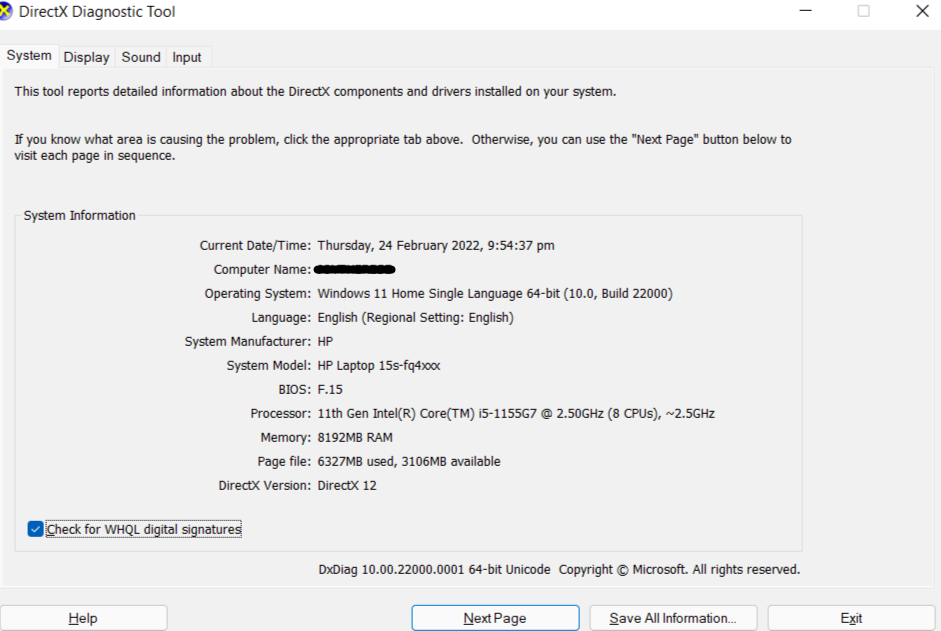
Press Windows Key + R, then type dxdiag and hit enter. In the pop-up, you can confirm the following:
1. Manufacturer/Brand
2. Model Number
3. Graphics Card (Click on the Display tab to find the graphics model)
4. Processor Model- you want to get a processor in the same generation or close
If the laptop’s product number and serial number are still at the bottom of the unit, you can also try pasting it into a search engine to find its specs.
How to Check a Refurbished Laptop’s RAM
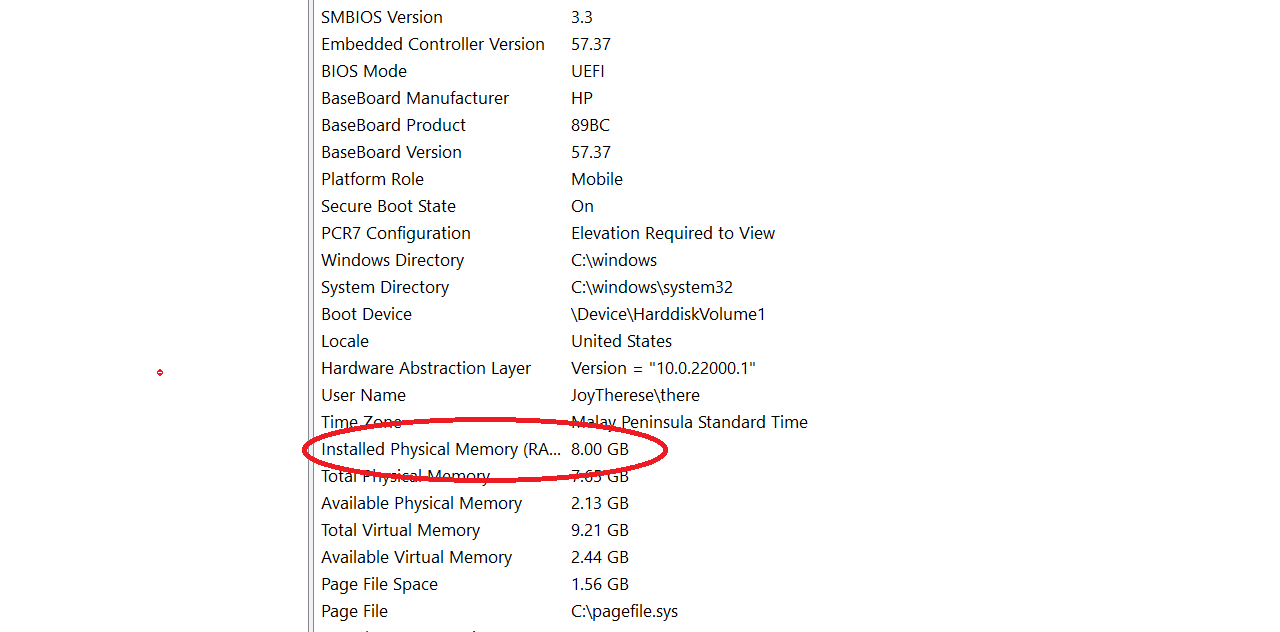
- Click the Windows button and type in “System Information“.
- In the program, scroll down to Installed Physical Memory (RAM) where you can see your RAM in GBs
- Bonus: to check if RAM is working properly, use memory testing tools like MemTest86, a self-booting memory-testing software.
- This process may take up to 30 minutes but will save you from being stuck with a PC with faulty RAM.
How to Check a Refurbished Laptop’s Storage Capacity:
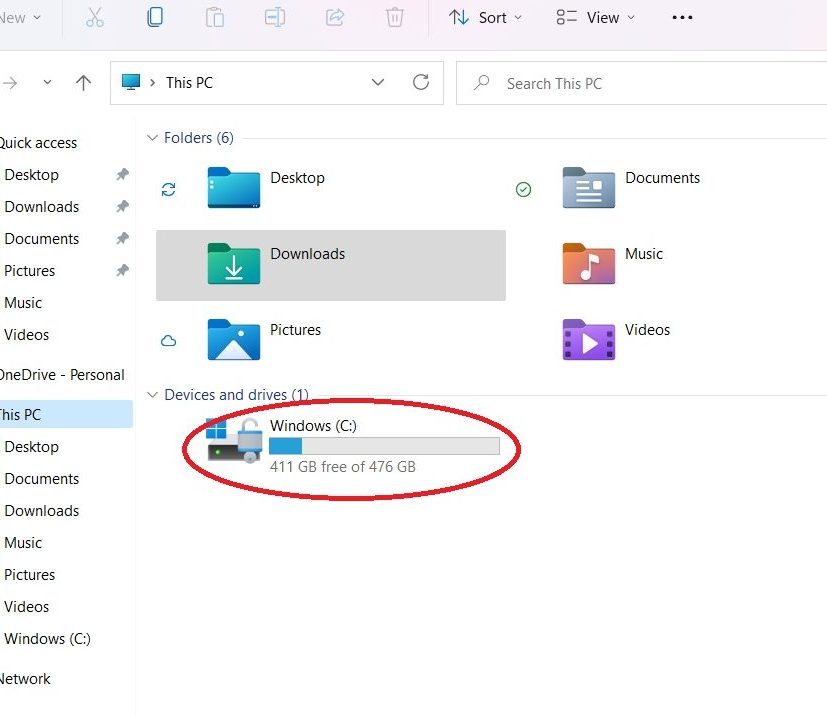
- Go to Windows File Explorer and click on “This PC.”
- In the Devices and Drives section, you will find “Local Disc (C:)” or “Windows (C:)”—here, storage capacity in GBs will be indicated.
- Please note that the Storage capacity even of a brand new laptop will always be slightly lower than what is indicated in the box.
- The difference will often be some GBs less. The way to make sure your storage capacity is as advertised is by understanding the different GB tiers sold. Storage is usually sold in increments of 128GB 256GB 512GB and 1 Terabyte. If you’re expecting 512GB but only see 410GB, it could be windows system/shadow files, partitions etc but it is still well above 256GB and much closer to 512GB so it is still acceptable.
Check Battery Health Percentage
Though companies typically replace batteries of refurbished laptops with new ones, some still sell computers with old batteries.
How to test a refurbished laptop’s battery health:
- Search “CMD” in the Start Menu.
- Right-click Command Prompt and click Run As Administrator.
- Type the command:
powercfg /batteryreport
(NOTE: there is a space after “powercfg” but no space between “/” and “batteryreport“)
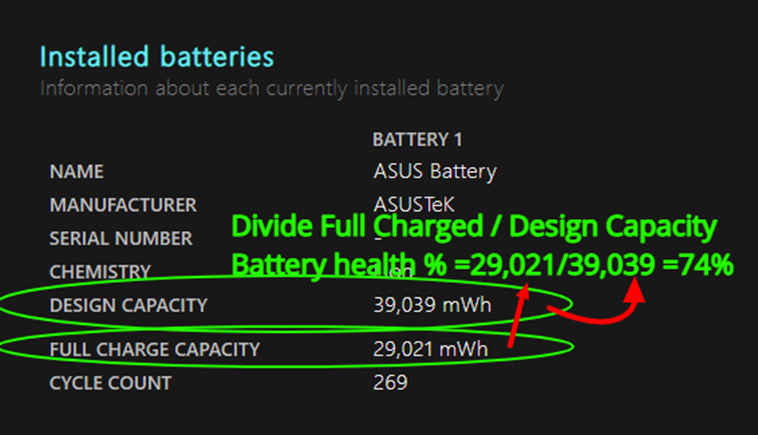
- Press Enter.
- To access the Battery Report, press Windows key + R and paste the generated file path (ex: C:\WINDOWS\system32\battery-report.html)
- Click Okay. This file will open in your web browser.
- Scroll down to the “Installed batteries” section in the report
- Calculate the battery health by first dividing the “Full charge capacity” by “Design capacity.” Move the decimal point 2 places back to get the final percentage.
- Below 65% means the laptop’s been heavily used and its battery life won’t last as long.
Verify OS Installed in Refurbished Laptop
When it comes to a refurbished laptop’s operating system, it’s best to go for a unit with the latest OS pre-installed. You also want to make sure it’s genuine and not a pirated version so that it will run properly.
Here’s how you can check if your Windows is genuine:
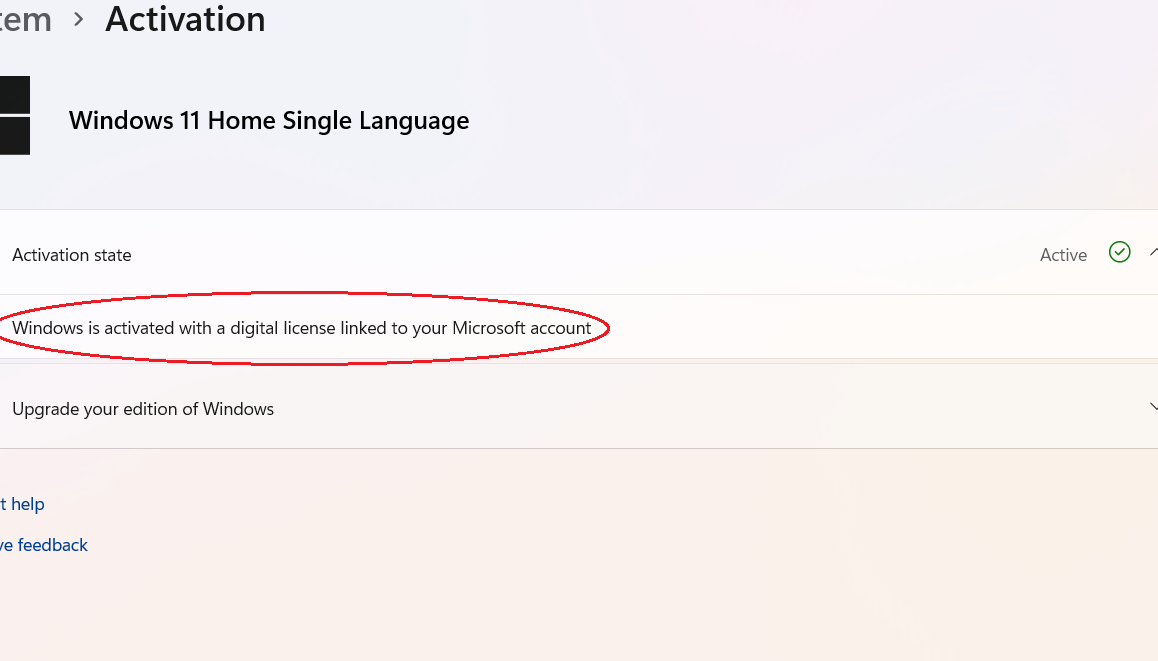
- Search “Activation” in the Start Menu and click “Activation Settings.”
- The activation state should say “Active” and indicate “Windows is activated with a digital license…” that could either be linked to your Microsoft account or a product key.
- Remember that activation is a built-in process in Windows that instantly helps you verify originality.
- Pirated versions may initially appear ‘activated’ without showing issues in the first few weeks, but Microsoft’s activation checks will catch on, and you will constantly be asked to activate your copy of Windows.
Inspect Refurbished Laptop’s Hard Drive
To check the hard drive’s condition, we recommend using software like HDDScan. This HDD and SSD diagnostics software will scan your entire hard drive for errors and bad sectors.
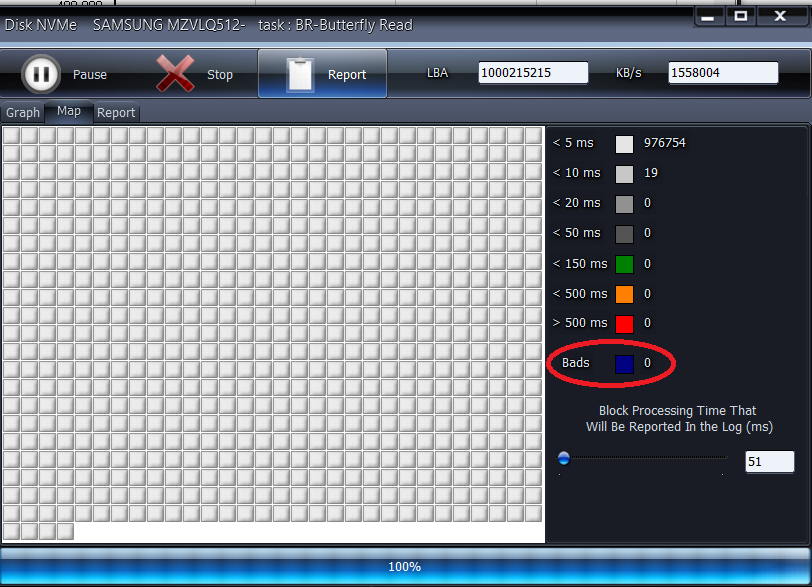
Having a few errors is okay. You don’t need to look into a different one yet. However, too many bad sectors could indicate a failing hard drive which you should probably dodge.
You can also try listening to the laptop during startup. Hearing unusual noises is usually a sign of declining hardware health. You’ll also notice the computer slowing down whenever you hear the noise.
Run a CPU and GPU Stress Test on the Refurbished Laptop
There are two ways you can gauge your CPU and GPU performance, a.k.a. major components for running programs. For an in-depth understanding of your system, we recommend using benchmarking software like Cinebench.
Softwares like these use stress tests designed to put a heavy load on hardware components for some time to identify hardware problems. how to test a refurbished laptop
CineBench tests all available processor cores of your CPU and grades its output—the higher the points, the better it can handle different tasks. It also helps you see how it matches up to other laptops by comparing it to real-world tests of models with similar specs. All of this can help you know if the device will really be worth it.
For GPU benchmarking, you can use FurMark to stress-test your graphics card. FurMark is an OpenGL benchmarking and stability testing tool for all types of video cards.
You can also run a stress test on your own by running a program that’s intensive on your CPU and GPU for a couple of hours. Test out all high-end software you plan to use (multitask if you must), and see if the refurbished computer can handle it.
Encountering screen glitches and distortions point to a GPU issue. Then again, it’s worth noting that some computers won’t have a dedicated graphics card in the first place.
If the refurbished computer is running too slow, too hot, flickers, or hangs up within the testing period, its CPU may be unstable. Issues like these are clear signs it might not handle all the tasks you intend to use it for. Good thing you now know how to test a refurbished laptop!
