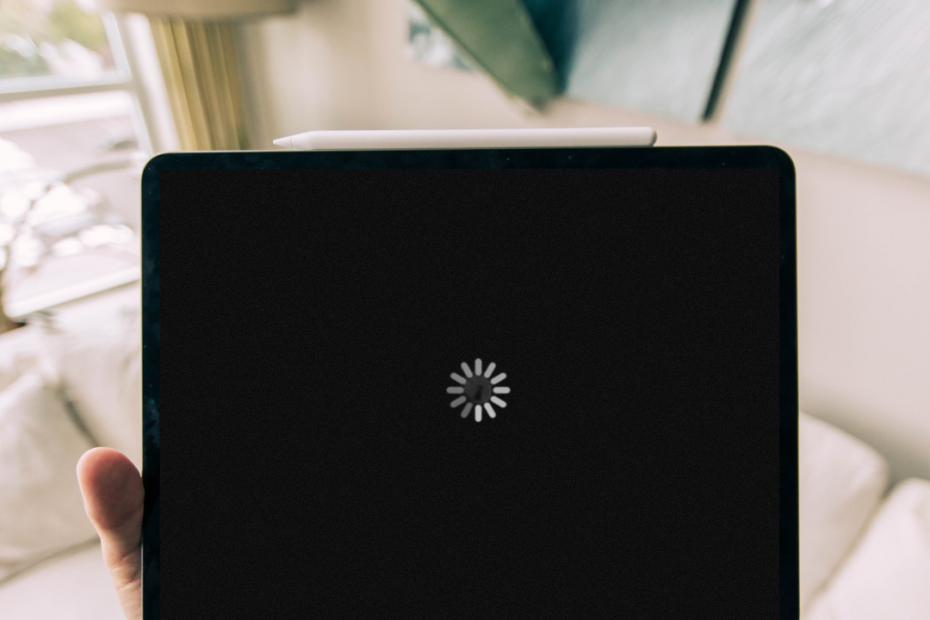An iPad that keeps crashing can be incredibly frustrating. You’re interrupted in the middle of what you’re doing, and all your unsaved work is gone. It’s enough to make you want to throw your iPad across the room.
Before you do that, know that your iPad is not necessarily a lost cause. This blog post will explain why your iPad keeps crashing and how you can fix each issue.
Table of Contents
Ipad Apps Keep Crashing
First, your iPad might not actually be crashing, but only certain apps are. To find out, try to open other apps. If they work fine, then you might be experiencing an app crash, not a device crash.
App crashes are caused by many different things, from updates to the app itself to problems with your iPad’s software. Thankfully, it’s not your entire iPad that’s the problem.
How to stop iPad apps from crashing
If you’re experiencing an app crash, you should first try to close the app and reopen it. You can also try restarting your iPad to flush out the app’s cache and give it a fresh start.
Outdated versions of an app can also be to blame, so you want to check if it needs to be updated. If there are, update it and see if that solves the problem. It’s also recommended you turn on automatic app updates on your iPad.
To turn on automatic app updates on your iPad, follow these steps:
1. Go to Settings and tap on iTunes & App Store.
2. Tap on Automatic Downloads and make sure that Updates are turned on.
3. You can also choose to have apps downloaded automatically when you’re connected to Wi-Fi or on a cellular network.
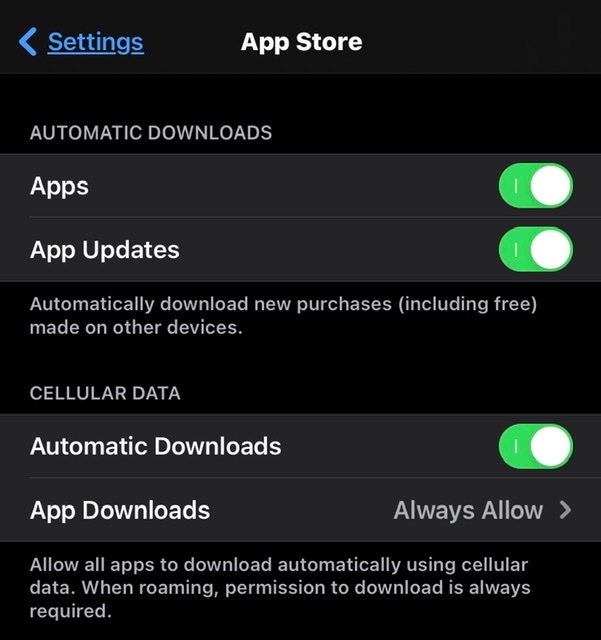
For persistent app crashes, try deleting the app and reinstalling it. This will get rid of any corrupted data that might be causing the problem. If all of this doesn’t work, read more below.
Incompatible iPad apps
Your iPad can only run apps that are designed for it. An app for iOS might not be optimized for iPadOS and vice-versa. Moreover, the iPad has a different screen size and resolution than the iPhone, which means that apps designed for the iPhone might not look right on the iPad.
How to find compatible iPad apps
Make sure you only download apps that are compatible with your iPad. You can check this by looking at the app’s description before downloading it or seeing if there’s an iPad version of the app you’re trying to use. Many apps have both iPhone and iPad versions, and the iPad version is often better optimized for the larger screen.
If you’re still having trouble with an app after applying all of the solutions we’ve provided so far, contact the app developer for more help.
Why Your iPad Keeps Crashing
There’s most likely a device issue for iPads that freeze or become unresponsive regardless of any app. So, from here on, we’ll focus on the reasons why you actual iPad keeps crashing.
Outdated OS
One of the most common reasong an iPad keeps crashing is because its running on an outdated version of iPadOS. Just like apps, iPadOS releases updates to improve performance and fix bugs.
How to keep your iPadOS updated
Make sure you update your iPad to the latest iPadOS version. To do this, go to Settings -> General -> Software Update.
Enabling automatic updates on iPadOS also eliminates the need to update them manually. This way, you can be confident that you’re always using the latest version.
You can enable automatic updates for apps by going to Settings -> General -> Software Update and turning on the toggle for Automatic Updates.
Overloaded system
Just like a computer, your iPad can get overloaded and crash. This usually happens when you have too many apps open simultaneously or trying to run a resource-heavy app on an older iPad.
How to take some weight off your iPad’s system
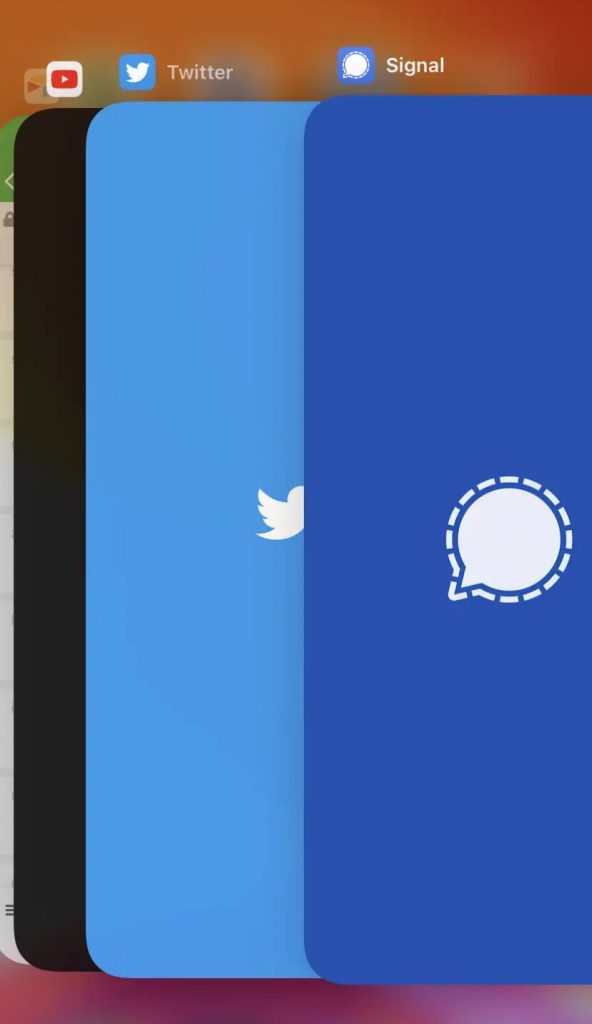
If you think your iPad might be overloaded, you can close unused apps running in the background.
Swipe up from the bottom of the screen and hold until all app cards appear. Then, swipe up on each app card to close it. For iPads with the home button, double-tap the Home button and swipe up on each app preview.
A simple reboot may also be helpful here, as this will close all your apps and give your iPad a clean slate to work with.
Now that you know this try to be more sparing when using resource-heavy apps, including games, video editing apps, and anything that requires a lot of processing power. These apps can strain your iPad, especially if it’s an older model.
Google Chrome is also notorious for being a battery and resource hog. So, if your iPad keeps crashing while using Chrome, try switching to a different browser like Safari.
Not enough storage space
When your iPad doesn’t have enough room to store new files or data, it can start to behave erratically. This is because your iPad needs some free space to run properly.
If you frequently see the “Storage Almost Full” message pop up, it’s time to free up some space. To see how much storage you have left, go to Settings -> General -> iPad Storage. Ideally, you want to keep your iPad’s free storage above 1 GB.
How to declutter your iPad
The best way to free up storage on your iPad is to delete apps you don’t use. In the same iPad Storage feature, you’ll see a list of all your apps and how much storage they’re taking up. Tap on an app to see more information about it, including how much storage it’s using.
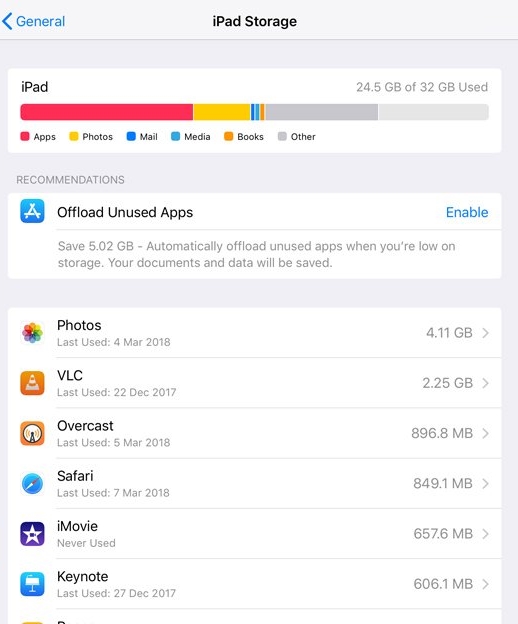
If an app is taking up a lot of storage, but you don’t want to delete it, you can offload the app while keeping its data. This frees up storage without losing your progress in a game or losing any necessary documents.
To offload an app, go to Settings -> General -> iPad Storage and tap on the app you want to empty. Here you’ll see the “offload app” button, which also explains that you won’t be losing its documents and data.
You can also try clearing out your photo and video library — we recommend starting with the oldest ones.
Overheating iPad
Do you notice your iPad acting up when it’s getting hot? This is not a coincidence. Heat puts pressure on a device’s internal components, which causes all sorts of problems, including crashes, system instability, and even permanent damage.
Truly, the saying “too hot to function” is not an exaggeration when it comes to electronics. Hot components could very well be the reason why your iPad keeps crashing.
How to keep your iPad cool
We recommend reading our previous blog about why your iPad is getting hot and how you can fix it.
But, in short, the best way to prevent your iPad from overheating is to avoid using resource-heavy apps for extended periods. If you must use these apps, give your iPad a break every so often to cool down.
Lastly, avoid leaving your iPad in direct sunlight or a hot car. Apple recommends avoiding extreme temperatures above 95°F and below 0°F.
Jailbroken iPad
A jailbroken iPad has been modified to allow you to install apps and tweaks that are unavailable in the App Store. While jailbreaking can give you more control over your iPad, it also comes with many risks.
Jailbreaking bypasses Apple’s safety measures, leading to instability and security vulnerabilities. The operating system is not working as it should, making it more prone to crashes. On top of it all, jailbreaking your iPad also voids your Apple warranty. ¯\_(ツ)_/¯
How to do some damage control on a jailbroken iPad
The best way to fix a jailbroken iPad is by updating it to the latest version of iPadOS. This will usually fix any stability issues caused by jailbreaking.
If you cannot update for whatever reason, the next best thing is to restore your iPad to factory settings. This will remove all your jailbreak tweaks and apps, but it should fix any stability issues.
Remember, this will also delete all your data, so back up your iPad before proceeding.

Virus or malware infection
Yes, Apple devices get viruses too. These malicious programs can interfere with the normal functioning of your device by deleting important files and manipulating device settings.
An infected system eventually experiences frequent crashes, glitches, and overall erratic device behavior. So, don’t be alarmed but a malware intrusion might be why your iPad keeps crashing.
How to remove viruses on your iPad
If you think your iPad may be infected with a virus or malware, you can first try restarting it. This may fix any temporary issues caused by the infection. Updating your iPadOS, if possible, will also help install the latest security patches.
Removing suspicious apps and clearing browsing data can also remove viruses from programs and links.
When all else fails, you can try restoring your iPad to factory settings. This will delete all your data and start your iPad from scratch, but it should eliminate any virus or malware.
But suppose you’re not up for losing all your data. In that case, you can also try using a reliable antivirus program to scan and remove any malicious software from your device. We recommend using Avast Security & Privacy for iPadOS.
Outdated or failing hardware
Lastly, if you’ve had your iPad for more than a few years, it’s likely that the hardware is starting to fail. When hardware such as RAM starts to fail, it can cause all sorts of problems, including data loss and random reboots. Issues with dying battery and storage can also be the reason for bouts of unresponsiveness.
A common symptom of a failing processor is the “spinning wheel of death,” which you see when your iPad is trying to load a resource-heavy app or webpage. Processor and graphics-related issues can be why your iPad keeps crashing as it is getting harder for the device to handle complex tasks.
How to fix failing iPad hardware

The good news is that iPad batteries are replaceable. You can take it to your nearest Apple Store or an authorized service provider and have them replace the battery.
Unfortunately, other failing hardware components are not replaceable or easy to fix. That said, you’ll have to decide if it’s worth getting your iPad fixed or if you’re better off just buying a new one. Repairing an older iPad can be expensive, so you might want to consider upgrading to a newer model instead.
On the bright side, you can still earn money from your old iPad by selling it or trading it in. Not sure where? You can sell your iPad to us! We pay top-dollar for used iPads here at Gizmogrind. Check how much your iPad is worth here.
Did any of these solutions help fix your crashing iPad? Is you iPad still crashing? Let us know in the comments!