Have you ever plugged in your iPad and left it for a while, only to find that it’s still not fully charged? Well, you’re not alone. Every month, around 2.3k people worldwide Google the answer to the question: “Why is my iPad charging so slow?”
This blog will give you all the possible reasons why your iPad takes forever to charge and how to fix each one. Plus, we’ll give you helpful tips on how to make your iPad charge faster.
Stay tuned because this will be the last article you need to read on the subject!
Table of Contents
Why is My iPad Charging So slow?
Unrealistic Expectations
The most commonly overlooked reason why your iPad is charging so slow is that you might be comparing it to how fast an iPhone charges.

And we get it- iPhones charge quickly. But you have to remember that iPads are a lot bigger than iPhones and require more time to charge up. In fact, an iPad’s battery is almost 3x bigger than an iPhone’s.
So, expecting your iPad to charge as quickly as your iPhone sets you up for disappointment.
Solution
The average time for an iPhone to fully charge is around 1-2 hours, whereas an iPad usually takes 2-3 hours. Before you start asking, “why is my iPad charging so slow?” we recommend tailoring your expectations to this fact first 😉
iPad Model
Another commonly overlooked factor is that charging time depends on your iPad model. The heavy-duty iPad Pro will take longer to charge than the standard iPad and much more than the iPad mini.

Wondering why your iPad takes so long to charge? It might be because of your model.
Solution
Keep in mind that different iPad models will have varying charging times.
So, how long does it take to charge an iPad, depending on its model?
We’ve done some research and found the following charging time (using standard chargers) for each iPad model:
| iPad Model | Charging time (0-100%) |
|---|---|
| iPad | 2 hours 50 minutes |
| iPad Mini | 2 hours |
| iPad Air | 2 hours 30 minutes |
| iPad Pro | 3 hours |
Again, before asking Google, “why is my iPad charging so slow?” tailor your expectations to these first 😄
Incompatible Charger
You might be using the wrong Apple charger for your iPad. Not all cheap, third-party chargers are verified as safe to use by Apple. These may not be compatible with your and can cause problems like overheating, slow charging, and even damage your device.

Using a power adapter below 10W for an iPad is also not ideal and will take you much longer to charge. Older chargers that have lower wattage won’t be able to provide enough power to charge your iPad as quickly.
Solution
You don’t want to use just any iPad charger – you want to make sure it’s an official Apple charger or an MFi (Made for iPhone/iPod/iPad) certified charger.
We also recommend using a charger with at least 12W of power for better charging time.
Can an iPad be charged with an iPhone charger?
Technically yes, but we don’t recommend it.
As we discussed, your iPad needs more power to charge than an iPhone. Standard iPhone chargers only deliver 5W of power, whereas iPad chargers deliver a minimum of 10W. Using an iPhone charger will only result in a slower charge.
So unless you’re in a pinch and need to, we recommend using the correct charger. Stick to using the charger that came with your iPad or Apple-certified iPad chargers and save yourself time and frustration.
Dirty ports and worn out cables
Like any other electronic device, your iPad is susceptible to dirt and dust build-up. If you’ve ever taken a look at the charging port on your iPad, you know that it’s pretty tiny. Because of this, it can be easy for dirt and dust to get trapped inside.
This build-up can prevent the charging port from properly connecting to the charger, making your iPad charge slower.
The same goes for a worn-out cable – if the wires are exposed, it might not be delivering the power your iPad needs.
Solution
We recommend looking at your charging port and seeing if there’s any build-up or damage. If there is, below are some ways you can clean it:

- Gently insert a toothpick into the charging port and twist it to loosen any dirt or dust. Be careful not to insert it too deep as you don’t want to damage the charging port.
- Use a can of compressed air to blow out dirt in your charging ports.
- Dip a cotton swab in rubbing alcohol and gently wipe the charging port. This will help to remove any dirt that’s causing problems. Let the port dry completely before plugging in your charger.
- Use a toothbrush: If you don’t have any toothpicks or cotton swabs handy, you can also use an old toothbrush. Gently insert the bristles into the charging port and twist it around to loosen any dirt or dust.
- Suppose you’re still having trouble after trying these solutions. In that case, we recommend taking your iPad to an Apple store or authorized service provider. They’ll inspect it and see if there’s any other way to fix the problem.
For a worn-out charging cable, you can replace it with any Apple or Apple-certified lightning cable or USB-c cable (depending on your model).
Power outlet issues
If you’re having trouble charging your iPad, it might not be the device itself – it could be the power source.

For example, if you’re trying to charge your iPad from your computer or car’s USB port, it might not be giving your iPad enough power. Charging from a power bank also isn’t any better.
If you’re not plugged into any of these, a faulty electrical outlet could also be to blame.
Solution
The best way to charge your iPad is still by plugging it into a wall outlet and using a wall charger. You’re getting power straight from a primary electric source, so your iPad will charge the quickest.
If you suspect a faulty wall outlet, you can compare charging times for different electric outlets by timing how long it takes to fully charge.
From there, you’ll be able to tell which outlet is causing the problem and can either stop using it or get it fixed.
Temperature
If your iPad is getting hot, it can also start to charge more slowly. This is because when your iPad gets too hot, it starts to throttle the charging process to prevent any damage.
With this in mind, avoid using your iPad under direct sunlight or in humid places like your kitchen and bathroom. You should also avoid leaving it in your car.
Similarly, your iPad might not be charging as usual because you’re in a very cold environment.
Solution
According to Apple, you should avoid exposing your iPad to temperatures below 0 degrees Fahrenheit or above 95 degrees Fahrenheit.
If you’re in an environment where it’s very hot or cold, turn off your iPad and then go to a different area or wait until the temperature goes back to normal before trying to charge your iPad.
Under the hood problems
Now that we’ve gone over the external factors possibly causing your iPad to charge slowly, let’s talk about the internal issues.
Bad apps can cause your iPad to drain battery life quickly, which then causes it to take longer to charge back up.
An overloaded RAM can also be why your iPad is charging so slow. When your iPad’s RAM is full, it has to work extra hard to process information, leading to a slower charge.
Solution
We have a number of solutions to offer here.
First, you need to identify which apps are causing the issue and choose to either relaunch or delete them.
Some apps may also be acting up because they need to be updated – so make sure you’re regularly updating your apps.
If you’re unsure which apps are causing the problem, try deleting them one by one and testing your iPad’s charging speed to narrow it down.
As for an overloaded RAM, the best way to fix this is to restart, or soft reset your iPad. This will clear up any RAM that’s being used unnecessarily and even relaunch apps that are acting up.
To do this, simply press and hold the power button until the “Slide to Power Off” option appears. Once your iPad is off, press and hold the power button again to turn it back on.
For an unresponsive iPad, however, you may want to follow this video on how to force restart any iPad model:
Outdated OS
One of the most common reasons why your iPad is charging slowly is that it’s running an outdated version of iPadOS.Apple regularly releases updates for iPadOS that add new features and fix any bugs that might be causing problems.
So if you’re wondering why your iPad is taking so long to charge, it might be because it’s running an outdated version of iPadOS.
Solution
To update your iPad to the latest iPadOS, go to Settings -> General -> Software Update and install any available updates.
Hardware damage

Many people think that if their iPad is charging slowly, only the battery is damaged. However, this is not always the case. Hardware damage can also be a cause of slow charging.
If your iPad has been dropped or otherwise damaged, the charging port may be compromised. This can prevent the charger from making a good connection with the port, which can slow down the charging process.
Solution
If you suspect that hardware damage may be causing your iPad to charge slowly, take it to an Apple Store or an authorized service provider for diagnosis and repair.
Worn-out battery
Of course, a damaged or worn-out might also be the underlying cause for a slow charging iPad. If you’ve had your iPad for a long time, it’s possible that you’ve reached your maximum cycle count, and your battery isn’t as effective as it used to be.
The lithium-ion batteries inside iPads usually start to degrade after two years, which leads to longer charging times.
Solution
Unfortunately, there is no quick fix for a worn-out battery. The only solution here is to get your battery replaced. In this case, we recommend taking your iPad to an Apple store or authorized repair shop to get the battery replaced.
Aging iPad
An iPad should last a minimum of 5 years. But again, as your iPad gets older and its overall health starts to decline, so does its battery health.
This is why it’s not uncommon for an old iPad to take longer to charge than a new one. So if you’ve had your iPad for a while, this might be why it’s charging so slow.
Solution
There’s not much you can do to fix this issue other than replacing your battery or getting a new iPad.
How to Make iPad Charge Faster
Now that we’ve discussed the many reasons why your iPad might be charging slowly and the solutions for them, we also want to give you some tips on how to make your iPad charge faster.
Below are some quick, easy, and (mostly) inexpensive tips to make your iPad charge faster.
Use the correct fast charger
Of course, fast chargers can reduce charging time by up to 2X faster than an ordinary charger. And no, they aren’t harmful to your devices as long as you’re using an Apple-certified charger.
But then, you want to make sure you’re using the right fast charger for your iPad model.
You don’t want to waste money on a 30W charger for iPad and iPad mini models because they can only charge at 20W. Conversely, you don’t want to use a 12W charger for the iPad Pro because it won’t be able to take advantage of the Pro’s faster-charging capabilities (up to 30W).

Make sure you’re using the right charger for your iPad model, and you’ll see a big difference in charging times.
Now, onto the inexpensive tips!
Turn on airplane mode
One of the easiest ways to make your iPad charge faster is to put it into airplane mode. This will disable all wireless connections on your iPad, including Wi-Fi, cellular data, and Bluetooth, which will help conserve battery power.
To put your iPad into airplane mode, go to the Control Center and then tap on the airplane icon.
Reduce screen brightness
The brighter the screen, the more power it requires, and that means your iPad has to work harder to recharge. For a battery boost, another quick tip is to reduce the screen brightness.
You may not even need to turn it all the way down; just reducing it by a few notches can make a big difference. Not only will your iPad charge faster, but you’ll also be extending its battery life in the long run.
Close unused apps
When you have a lot of apps running in the background, your iPad has to work harder and use up more battery power. Next time your iPad is running low on battery, close as many unused apps as possible. You might be surprised at how much faster it charges up!
Don’t use the iPad while it’s charging
Using your iPad while plugged in definitely slows down the charging process. That’s because the iPad is drawing power from the charger, and using it simultaneously cancels out the effect.
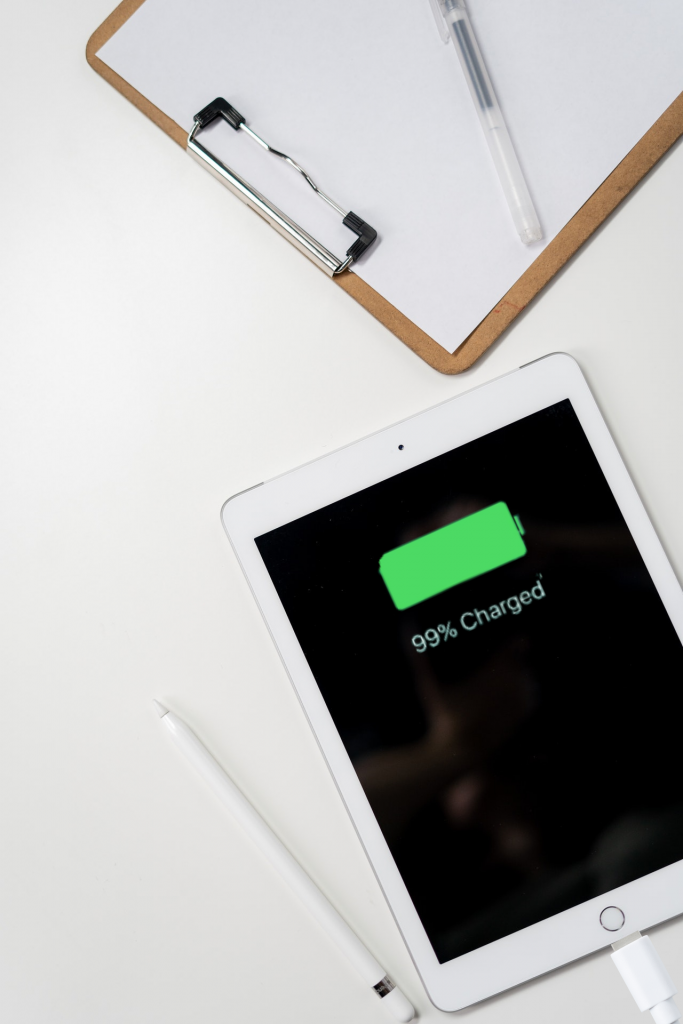
So, if you want your iPad to charge quickly and efficiently, it’s better to use it sparingly while it’s plugged in.
Better yet, shut down your iPad
We said the tip above was “better” because we saved the best quick tip for last. If you want your iPad to charge as quickly as possible, the fastest way is to shut it down completely.
This may not be practical all the time, but if you’re in a hurry and need to charge up your iPad quickly, shutting it down is the way to go.
Take a trip to the genius bar
If you’ve tried all of the tips above to no avail, it might be time to visit your local Apple Store or authorized service provider.
They can help diagnose any hardware issues that might be causing the problem or if it might be time for you to get an upgrade.
In the latter’s case, you can sell your iPad to us! We pay top-dollar for used iPads here at Gizmogrind. Check how much your iPad is worth here.
We hope this blog post helped you answer the question ‘why is my iPad charging so slow?’ Feel free to comment below if you have further questions or tips to share.
In the meantime, share this article with your friends who may also be struggling with a slow-charging iPad!
